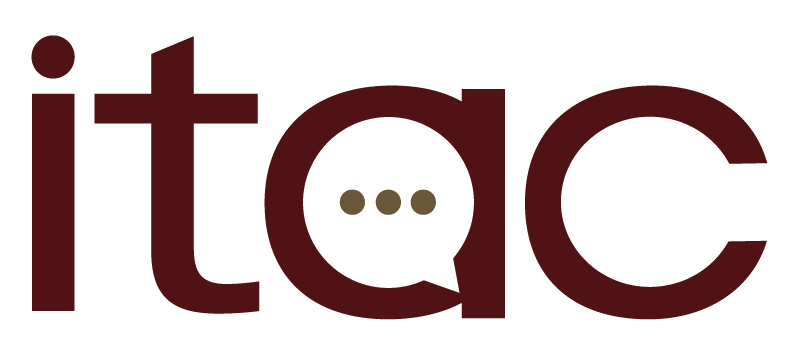YuJa
About YuJa
YuJa is Texas State's official video platform. It integrates with Canvas, the university's learning management system. In addition, YuJa offers a variety of enhanced features, including built-in video editing tools, variable playback speeds, auto-transcription, and more.
- Available to: Faculty, Staff, Students
- Where to use: Online
- Cost: Free
Get Started
YuJa brings a robust feature set to the TXST community including recording, captioning, editing, an enhanced viewer experience, and integration into Canvas.
Log in to get started with YuJa.
NOTE FOR INSTRUCTORS: You can access YuJa directly from Canvas by going into your course settings, selecting the navigation tab, and enabling YuJa from the list.
YuJa includes a rich set of features:
Recording, captioning, and editing
-
Record and upload video from a web browser, desktop app, or mobile device
-
Auto-transcribe spoken content in multiple languages with simple editing tools
-
Optical character recognition (OCR) captures content from presented material and displays in a searchable transcript
-
Built-in, easy-to-use video editing tools including saving separate video clips
-
Embedding video into webpages and Canvas sites
Enhanced viewer experience
-
Interactive viewing by switching focus between video sources (speaker vs. content presented)
-
Searchable transcripts
-
Timeline specific commenting
-
Closed captions
-
Variable playback speeds
-
View and download related documents (e.g., meeting agenda or event flyer)
-
Capture and download intendent viewer notes
Canvas integration
-
In video quizzes, video assignments, and recording to the gradebook
-
Video collections displaying in a specific Canvas course
-
In-course analytics specific to student viewing stats within a course
-
Assign a student grade based on percentage of video viewed
-
Canvas course copy retaining video collections and resetting in-course analytics for students in the new course